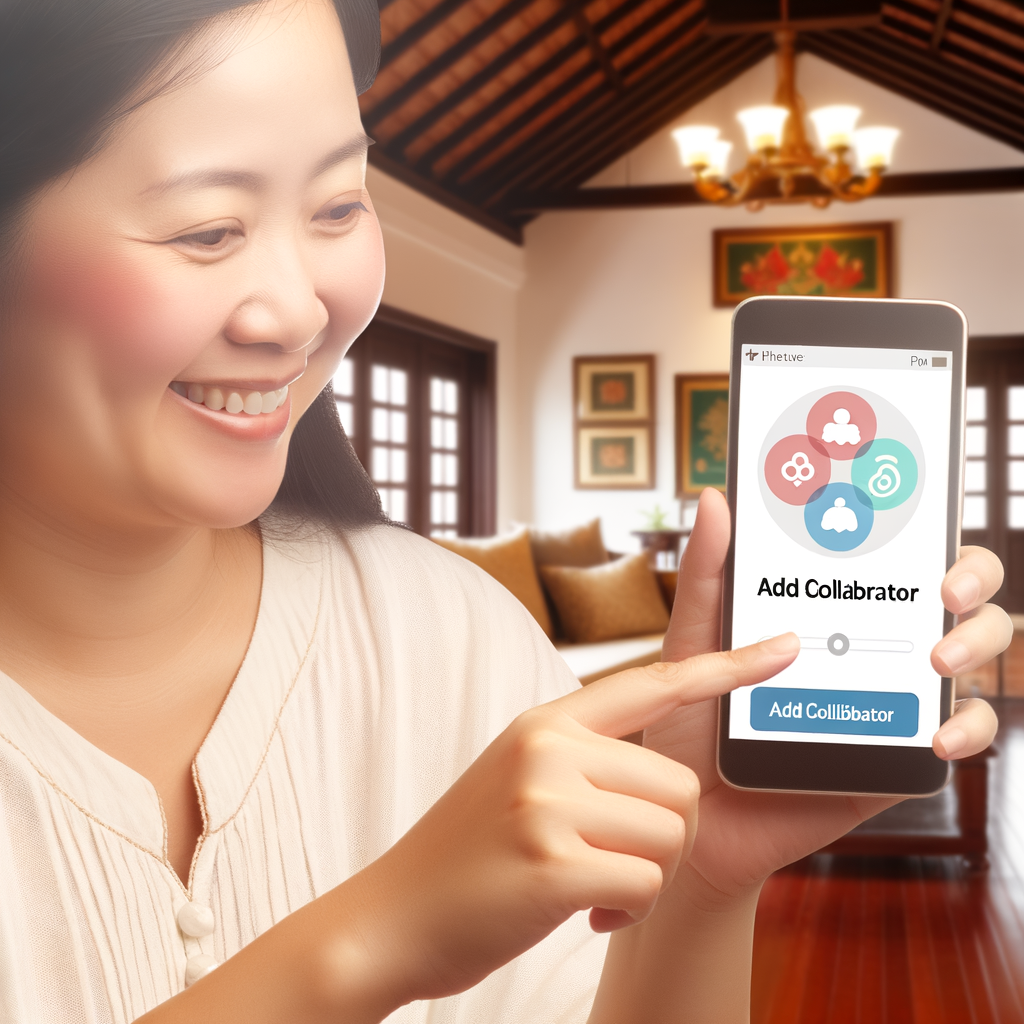Add Collaborator on Instagram After Posting: Easy Step-by-Step Guide
Instagram has evolved into a space for creative collaborations. Whether you’re working on a brand partnership, a mutual project, or simply sharing a moment with a friend, adding a collaborator to your Instagram post can be beneficial. But what if you miss adding them while initially posting? Fortunately, Instagram has rolled out a way to add collaborators even after your post has gone live. This blog will walk you through the easy and detailed steps to add collaborators after posting on Instagram.
Why Add Collaborators After Posting?
Adding collaborators to your posts can help in multiple ways:
- Increased visibility: Your post appears on both users’ profiles, amplifying reach.
- Shared engagement: Likes, comments, and shares are combined, providing a more comprehensive engagement metric.
- Cohesive content strategy: If you’re working on joint campaigns or projects, this feature allows for more synchronized content.
How to Add a Collaborator on Instagram After Posting
We’ll break down the instruction into two main sections, ensuring you can easily follow along even if you’re new to Instagram’s interface.
Step-by-Step Guide: Adding a Collaborator Post-Publishing
1. Open Your Instagram App
Start by launching the Instagram app from your phone. Ensure you’re logged into the account from which you want to add a collaborator.
2. Navigate to Your Profile
Tap on your profile icon situated at the bottom-right corner of the screen. This will direct you to your personal profile where all your posts are visible.
3. Select the Post
Scroll through your profile and choose the post to which you want to add a collaborator. Tap on the specific post to open it in full view.
4. Tap on the Three Dots
Located in the top-right corner of the post, you’ll see three vertical dots. Tap on this to open a drop-down menu with various post options.
5. Choose ‘Edit’
From the drop-down menu, select the ‘Edit’ option. This action makes the post’s caption, tags, and location editable.
6. Add a Tag
While in edit mode, tap the area of the photo where you want to place the tag. Begin typing the username of the collaborator you wish to add. Once their profile appears, select it.
7. Convert Tag to Collaboration
Here’s the crucial part: after tagging the person, you’ll see an option to invite them as a collaborator. Tap on ‘Invite to Collaborate’. They will receive a notification to accept the collaboration request.
Accepting the Collaboration Request
For the collaborator, accepting the invitation is straightforward:
- Open Instagram and log in.
- Navigate to the notification area by clicking the heart icon.
- Find and accept the invitation to collaborate on the post.
Things to Keep in Mind
While this feature is incredibly helpful, there are a few aspects to consider:
- Notification Overload: All changes made to the post will notify collaborators, so avoid excessive revisions.
- Approval Time: The post will reflect the collaboration only after the invitee accepts the request.
- Privacy Settings: The collaborator needs to have a public profile for maximum visibility of the post.
Collaborator Considerations
Ensure all parties involved are comfortable with being tagged and appearing on each other’s profiles. Open communication before sending collaboration requests can save you from potential misunderstandings.
Maximizing the Benefits of Collaborations
With the collaborator in place, it’s pivotal to leverage this opportunity:
- Cross-Promotions: Engage in mutual promotion activities to drive traffic to each other’s profiles.
- Engage Actively: Collaborate on multiple posts over a period for sustained engagement.
- Insights and Analytics: Use Instagram’s built-in analytics to monitor how the collaborative posts perform compared to regular posts.
Conclusion
Adding collaborators to your Instagram posts, even after they’ve been published, is now more accessible than ever. This feature allows users to enhance visibility, share engagement, and create a more integrated content strategy. By following the simple steps outlined in this guide, you can easily add collaborators to your posts, paving the way for fruitful partnerships and enriching your Instagram experience.
Remember to consider the privacy and preferences of your collaborators before making changes and enjoy the expanded reach and boosted engagement that come with collaborative posts.