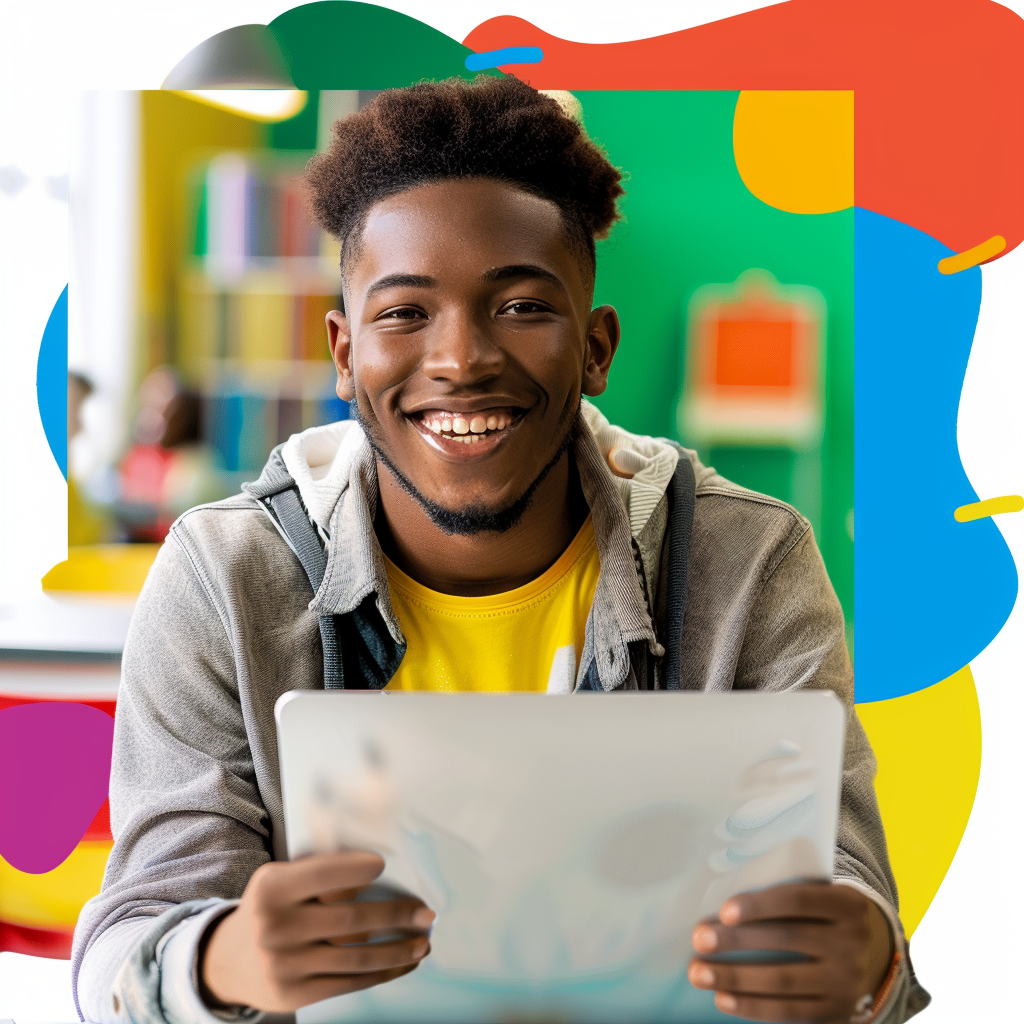Quick Guide: How to Check Your GPA on Skyward Easily
Managing your academic journey requires keeping a close eye on your Grade Point Average (GPA). Fortunately, Skyward makes it simple and intuitive to track your GPA with just a few quick steps. This guide will walk you through the process, ensuring you can monitor your academic performance effortlessly.
What is Skyward?
Skyward is an integrated educational management software designed to streamline school administrative processes. It offers a variety of functions, including grades, attendance, schedules, and more, making it a one-stop platform for students and guardians.
Why Checking Your GPA Regularly Is Important
Understanding and monitoring your GPA are crucial for several reasons:
- Academic Progress: Regularly checking your GPA helps you stay updated on your academic standing.
- Early Intervention: Spotting a declining GPA early allows you to seek assistance or alter your study habits before it affects your academic goals.
- Future Planning: A solid GPA is often a significant factor for college admissions, scholarships, and job opportunities.
Logging into Skyward
Before you can access your GPA, you need to log into your Skyward account. Here’s how to do it:
- Step 1: Open your web browser and navigate to the Skyward login page provided by your school or district.
- Step 2: Enter your unique username and password. This information is typically provided by your school’s administration.
- Step 3: Click the “Sign In” button to access your account.
Finding Your GPA in Skyward
Once logged in, follow these steps to locate your GPA:
Step 1: Go to the “Grades” Section
Upon logging in, you’ll land on the Skyward homepage. Look for a tab or menu item labeled “Grades” or “Gradebook” and click on it. This section contains all the information regarding your academic performance.
Step 2: Select the Relevant Term
In the “Grades” section, you’ll see a list of terms or semesters. Select the term for which you want to check your GPA. Most schools divide the academic year into semesters or quarters.
Step 3: View Your GPA
Once the term is selected, your GPA for that period should be displayed on the screen. You may see both a term GPA and a cumulative GPA, giving you a comprehensive view of your academic performance.
Understanding the GPA Display
It’s important to understand what the GPA numbers represent:
- Term GPA: This is the GPA for the specific term you selected. It focuses solely on the grades received during that term.
- Cumulative GPA: This GPA encompasses all of your academic performance from the time you started at the school to the present. It provides an overall view of your academic health.
Troubleshooting Common Issues
If you encounter any difficulties while checking your GPA, consider the following solutions:
Forgotten Password
If you can’t remember your password, use the “Forgot Password” link on the Skyward login page. Follow the prompts to reset your password. You may need to check your email for a verification link.
Incorrect Information
If your GPA or other academic information appears to be incorrect, contact your school administration immediately. Errors can usually be resolved quickly by your school’s IT or administrative staff.
Navigation Issues
If you’re having trouble finding the “Grades” section or specific term, check any navigation guides provided by your school or reach out to their tech support team for assistance.
Maximizing the Benefits of Skyward
Skyward offers more than just GPA tracking. To make the most out of this tool, consider exploring other features such as:
- Attendance Records: Keep tabs on your attendance to ensure it’s not negatively impacting your academic performance.
- Assignment Tracking: View upcoming and graded assignments to stay on top of your coursework.
- Communication Tools: Use Skyward’s messaging features to communicate with teachers and school staff efficiently.
Mobile Access
For convenience, Skyward also offers a mobile app, allowing you to check your GPA and other academic information on the go. Here’s how to set it up:
- Step 1: Download the Skyward app from the App Store or Google Play.
- Step 2: Open the app and enter your school district or school name.
- Step 3: Use your existing Skyward username and password to log in.
Taking Action Based on Your GPA
Once you have checked your GPA, it’s essential to take appropriate actions based on the results:
Meeting with Counselors
If your GPA is below your expectations or requirements, consider scheduling a meeting with a school counselor. They can provide guidance on improving your grades.
Study Resources
Various online and offline resources can help you boost your academic performance. Identify areas where you need help and seek out relevant resources.
Setting Goals
Setting short-term and long-term academic goals can provide motivation and direction for improving your GPA.
Conclusion
Regularly checking your GPA on Skyward is a crucial step in managing your academic journey. By following this easy guide, you can effortlessly monitor your academic performance and make informed decisions to achieve your educational goals. Whether via the web or mobile app, accessing your GPA has never been simpler, ensuring you’re always on top of your academic achievements.