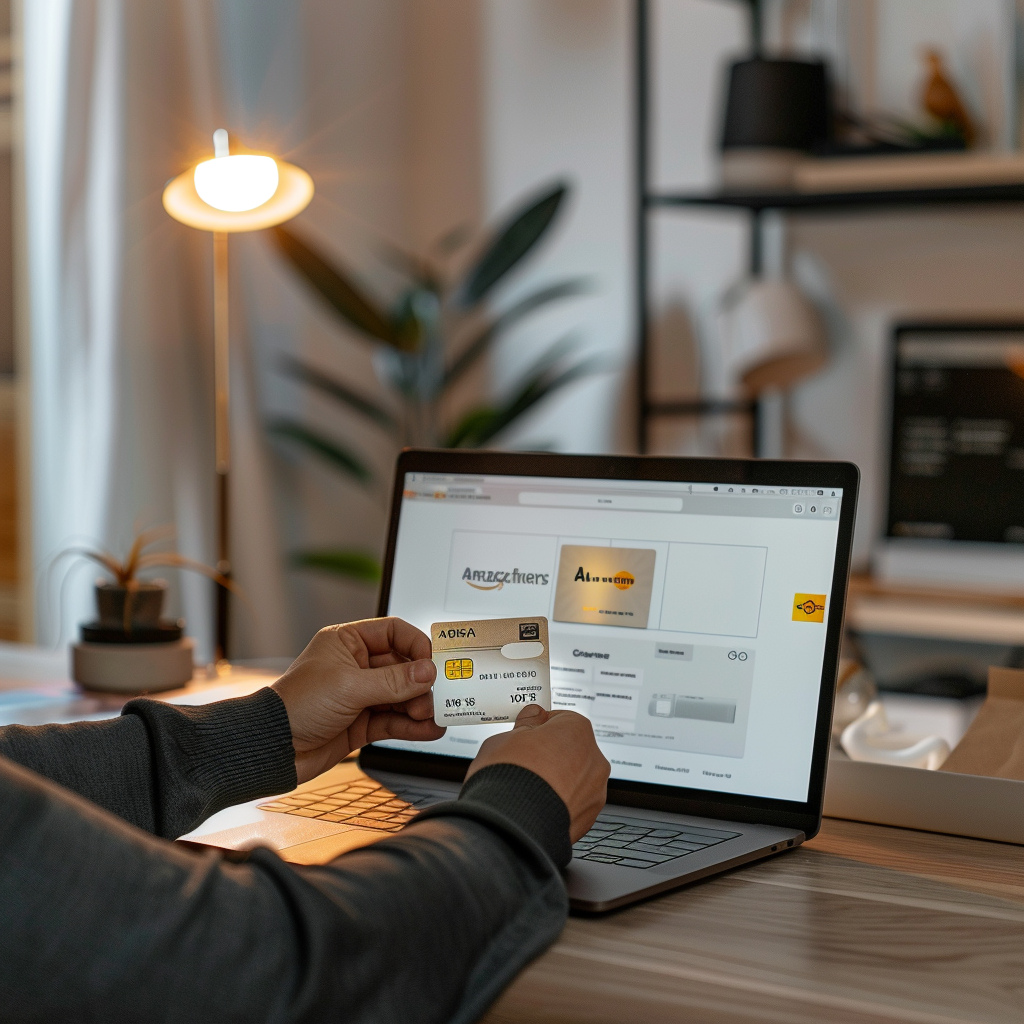Using an Amex Gift Card on Amazon: Step-by-Step Guide
Amazon is one of the most popular online marketplaces in the world, offering millions of products from various categories. If you have received an American Express (Amex) Gift Card, you’re in for a treat because you can use it to make purchases on Amazon. This step-by-step guide will walk you through how to add and use your Amex Gift Card on Amazon seamlessly.
Understanding Your Amex Gift Card
Before diving into the how-to steps, it’s essential to understand what an Amex Gift Card is. Unlike a regular credit or debit card, a gift card has a set amount of money preloaded on it. Therefore, you should know the available balance before starting your shopping spree on Amazon.
Steps to Use Your Amex Gift Card on Amazon
1. Check the Balance of Your Amex Gift Card
The first step is to check the remaining balance on your Amex Gift Card. To do this, you can visit the American Express website or call their customer service. Make sure you have the following information handy:
- Gift card number
- Security code (CVV)
2. Log In to Your Amazon Account
If you’re not already an Amazon member, create an account. If you are, log in to your existing account.
3. Navigate to the Payment Options
Head over to the account settings:
- Hover over the “Accounts & Lists” drop-down menu at the top right corner of the Amazon homepage.
- Select “Your Account.”
- In the “Ordering and shopping preferences” section, click on “Payment options.”
4. Add a Payment Method
Once you’re in the payment options section:
- Click on “Add a credit or debit card.”
- Enter the details of your Amex Gift Card, including the gift card number, expiration date, and security code (CVV).
5. Confirm Information and Save
Amazon will ask you to confirm the information. Make sure everything is correct, then click “Add your card.” Your Amex Gift Card should now appear in your list of payment methods.
6. Set Your Amex Gift Card as the Default Payment Method (Optional)
If you plan on using the Amex Gift Card for multiple purchases, you might want to set it as your default payment method:
- Go back to the payment options page.
- Locate your Amex Gift Card and click on “Set as default.”
Placing an Order with Your Amex Gift Card
Now that you’ve added your Amex Gift Card to your Amazon account, you can start shopping.
1. Add Items to Your Cart
Browse through Amazon’s vast collection of products and add items to your cart by clicking the “Add to Cart” button.
2. Proceed to Checkout
Once you’ve added all the desired items to your cart:
- Click on the cart icon at the top right corner of the page.
- Click the “Proceed to checkout” button.
3. Select Your Amex Gift Card as the Payment Method
During the checkout process:
- Select your Amex Gift Card from the list of payment options.
4. Confirm and Place Your Order
Verify that all details are correct, including shipping address and payment method. Click the “Place your order” button to complete the purchase.
Tips for Using an Amex Gift Card on Amazon
To maximize the utility and efficiency of using your Amex Gift Card on Amazon, consider the following tips:
Monitor Your Balance
Always keep track of your remaining balance by regularly checking via the American Express website or customer service.
Combine with Another Payment Method
If your Amex Gift Card doesn’t cover the entire cost of an order, you can combine it with another payment method to complete the purchase.
Use for Smaller Purchases
To avoid complications, consider using your Amex Gift Card for small to medium-sized purchases. Large transactions might require multiple payment methods.
Troubleshooting Common Issues
Card Declined
If your Amex Gift Card is declined, double-check that you have entered the correct card details and that you have sufficient balance for the purchase.
Can’t Add Gift Card
If you encounter issues adding the gift card, it could be due to a system glitch. Try logging out and logging back in or clearing your browser cache.
Remaining Balance Issues
If you can’t use the full balance of your gift card, consider contacting Amazon or American Express customer service for assistance.
Conclusion
Using an Amex Gift Card on Amazon is straightforward once you understand the steps involved. By following this guide, you can add your card to your Amazon account and make purchases easily. Enjoy your shopping!